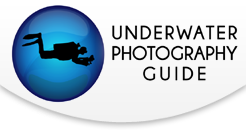GoPro Hero4 Review for Underwater Video

The GoPro Hero4 is another feature-packed, ultra HD video camera that will be a very popular underwater video camera for scuba diving. The camera boasts several upgrades over the GoPro Hero 3+ and comes in two models: The Hero4 Black and the Hero4 Silver. In short, the black model is 2x as powerful as the Hero 3+, while the new silver model comes with a built-in touch display so that you can better-compose and review your shots.
One of the major upgrades is faster video frame rates for 4K and 2.7K video. Recording video at this resolution is very resource-intensive, and the faster frame rates require even more computer processing power and hard drive storage space. Make sure to read our recommended settings below to make sure you’re using the best settings for your underwater video with the GoPro Hero4.
The GoPro Hero4 also has some big menu / navigation changes, making it much easier to switch modes and change camera settings in the midst of the underwater action.
The experts at Bluewater Photo can also help answer any questions about using your GoPro Hero4 underwater, accessories and much more.
Have the GoPro HERO5 or still shopping? Read our GoPro HERO5 Review for Underwater Video.
View all of our GoPro Tutorials and Articles.

Wave shot with the GoPro Hero4 Silver.
Sample video shot with GoPro HERO4 Silver.
Jump to Review Section:

GOPRO HERO4 SPECS
4K, 2.7K, 1440p, 1080p and 720p HD video resolutions
12MB Camera with burst mode up to 30fps, time lapse and more
Stunning clarity, low light performance and audio recording
New long exposure Night Photo and Night Lapse modes
New HiLight Tag feature to tag a moment in your video to find easy during post processing
Waterproof to 131 ft (40m) in GoPro housing
Protune mode for custom control of settings that allow flexibility in post-processing
Record Video + Still Photos
WiFi and Bluetooth control
Difference Between GoPro Hero4 Silver and Hero4 Black
The Hero4 Black features faster video frame rates, used primarily for creating incredible slow motion and for pulling sharp still images from the video. The Hero4 Silver features a built-in touch display for easy composition of shots (this is sold as an add-on accessory for the Hero4 Black) and image/video review. Note that you can't touch the screen while inside the housing, but you get the same functionality via button control.
Video: Bluewater Photo compares the Hero4 Black and Hero4 Silver
Hero4 Black Tech Specs
Video Resolutions & FPS
o 4K (30fps, 25,24), 4K SuperView (24), 2.7K (50, 48, 30, 25, 24), 2.7K SuperView (30, 25), 2.7K 4:3 (30, 25), 1440p (80, 60, 50, 48, 30, 25, 24), 1080p (120, 90, 60, 50, 48, 30, 25, 24), 1080 SuperView (80, 60, 50, 48, 30, 25, 24), 960p (120, 60, 50), 720p (120, 60, 50, 30, 25), 720p SuperView (120, 60, 50), WVGA (240)
Video Format
o H.264 codec, .mp4 file format
Photo Resolution
o 12MP (default) Wide Field of View: 4,000 x 3,000 pixels
Protune Settings
o Manual control of: White Balance, Color, ISO Limit, Sharpness, Shutter and Exposure Value Compensation
Ports
o Mini USB, Micro HDMI, microSD
Storage
o microSD memory card with Class 10 or UHS-1 rating required
o Up to 64GB capacity supported
o Read our 'Guide to Choosing a Memory Card'
Why Upgrade from the Hero 3+ Black?
The Hero4 Black has 2x the performance as the Hero 3+ Black. It has improved image quality, a processor that is 2x faster and faster video frame rates.
The GoPro Hero 4 is also easier to use. The function of the side WiFi button of the Hero 3 and Hero 3+ has been changed. Now you can access camera settings for the camera mode you're using (Video, Photo or Multi-shot) - no need to scroll through the 1st and 2nd menus to make the changes.
The Night Photo and Night Lapse modes are also new, and while not used for underwater video, open up many creative photo possibilities (think phosphorus) with the Hero4.

The Hero4's new Night Photo mode opens up the doors for creative shooting at night. Add in a mobile workflow and you can post great images anytime.
- GoPro Hero 4 Night Photo mode. Protune On (Shutter: Auto, WB: Auto, Color: Flat, ISO: 100, Sharpness: Med, EV Comp: 0)
- Composed and Shot with GoPro App on iPhone 5
- Edited on Lightroom Mobile & ready to share
GOPRO HERO4 FACTORY SETTINGS
The GoPro Hero4 defaults to video mode when turned on. For most divers, this is exactly what we want, however the camera can also be changed to turn on in Photo or Multi-shot mode.
The GoPro Hero4 default video setting is 1080 - 30, which is a great setting for underwater video beginners. It delivers a video resolution of 1080p (full HD video), which makes you look like a pro when uploading to Facebook, YouTube, etc.
The Hero4 default camera setting is 12MB. Again, this is perfect for shooting still photos and will only be adjusted by more experienced shooters, who might use the camera in Protune mode (requires post processing) the new night modes, etc.
GOPRO HERO4 RECOMMENDED SETTINGS
For most underwater video shooting, we recommend the below settings:
- Mode: Video
- Resolution: 1080p
- FPS: 60
- FOV: W
- Low Light: Off
- Spot Meter: Off
- Protune: Off
This is depicted as '1080 - 60' on the camera. This resolution/framerate is regarded as a standard digital video setting that balances full HD resolution with ability to process the video and upload/view on sites like YouTube, Vimeo and Facebook.
Shooting at 60fps has become the norm for online video (cinema is traditionally 24fps). Shooting at this framerate allows the camera to use a faster shutter speed, which is great for capturing fast action and for pulling still images from your video. 60fps also allows you to create smooth slow motion scenes during post processing. Imagine a shark swimming by or sea lion acrobatics.
If you experience jumpy playback when watching the video clips on your computer (even after a fresh restart) then you will want to reduce framerate and/or resolution... or upgrade computers. A simple switch from 60fps to 30fps will often allow your computer to play the video smoothly.
As you get more comfortable with video workflow from your GoPro Hero4:
Try 120fps. The GoPro Hero4 can shoot 1080p at 120fps. Experience incredibly smooth slow motion!
Try SuperView. Shooting in GoPro's Superview mode creates a widescreen effect, stretching the aspect ratio from 4:3 to 16:9 by adding pixels to the sides of the frame. There will be some warping on the sides of the image, but for most underwater video use this is acceptable. An easy way to think of it is that SuperView opens the field of view for more "pulled back" shots. Same idea as crop sensor vs. full frame DSLR.
We recommend using SuperView in certain underwater video scenes. The first is anytime you will be close to a very large subject (i.e. whale shark or fast-moving sea lions). With SuperView, you'll be less likely to cut off part of the subject. The second is anytime you're shooting a selfie and want to show the scenery around you. The wider field of view will allow your audience to see more than your beautiful face! Don't forget to shoot underwater selfies with your still setup also.
Try recording in 2.7K. While 4k is quickly increasing in popularity among amateur videographers (most pros are already using 4K video cameras), 2.7k delivers incredible resolution that you will notice when viewing videos on YouTube or Vimeo.
GOPRO HERO4 ADVANCED SETTINGS
Expirienced video shooters will enjoy shooting 4K video with their GoPro Hero4. While the Hero 3+ Black was limited to 15fps at 4K, the Hero4 can shoot 30fps. This means that 4K is now a very nice option for those who are looking for maximum screen resolution. Combine this with GoPro's Protune custom settings and you're able to fine-tune each shot in-camera while also having more leeway during post processing to match footage shot in different conditions or even with different cameras.
The Hero4 also increased the frame rate at 1080P to 120fps. This will provide even greater slow motion footage at this full HD resolution, which would be very cool with many fast wide-angle subjects.
Lastly, Protune mode is a necessity for manual control of your shots. See below.
*Frame rates listed are NTSC. The Hero4 has comprable PAL fps settings.
**Update 2/4/15: GoPro has announced NEW features for the GoPro Hero4 Black and Hero4 Silver, including faster video frame rates, a longer burst interval and more.
Learn more about the New GoPro Hero4 Features
GOPRO HERO4 PROTUNE MANUAL SETTINGS
Protune allows you manual control of camera settings. This recording mode is designed for experienced video shooters who have a creative vision for their shot, which is often captured with post-processing adustments in mind.
White Balance: Adjust the color tone of videos and photos.
Color: Select the color profile. GoPro Color applies the same color correction you would see with Protune turned off, while Flat is a neutral color profile that allows for more adjustments during post processing.
ISO Limit: Higher ISOs help deliver brighter video/photos in dark environments, however the higher the ISO, the more graininess to the image. This setting lets you choose how much brightness vs. graininess you would like in your low light shots (i.e. underwater).
Sharpness: Customize the sharpness of your videos and photos.
Shutter: Customize the time the shutter is left open (up to 30 seconds) when using Night Photo and Night Lapse modes.
Exposure Value Compensation: Manually adjust exposure by up to 2 stops (up or down) - useful in contrasting lighting conditions when you'd like a different exposure than produced by the camera's metering system. Useful underwater when shooting up.
COMPATIBILITY WITH PREVIOUS GOPRO MODELS
Housing & Filters:
The GoPro Hero4 uses the same housing as the Hero 3+. This is great news since underwater video filters designed for the 3+ can be used with the 4. Be sure to check out our 'Guide to Filters for GoPro' article.
Battery:
The GoPro Hero4 has a new battery, so batteries from previous GoPro versions cannot be used.
LCD Display:
The GoPro Hero4 will work with the Hero3+ and Hero3 LCD displays. If you haven't purchased one yet, you may want to wait a couple weeks since GoPro will be releasing a brand new LCD display for the Hero4 in November.
Mounts:
All your mounts from previous GoPro models with work with the Hero4 housing, this includes trays/handles, selfie poles, suction cup mounts and everything else.
GOPRO HERO 4 MAINTENANCE
Maintaining your GoPro Hero4 is easy, and will not likely flood if properly cared for. Here are our top maintenance tips:
Rinse the GoPro (while still inside sealed housing) in freshwater immediately after use. This will rinse the alkali metal salt water off before it has a chance to evaporate and leave crystal buildup inside the buttons, making them hard to push.
When opening and closing the housing, it is CRITICAL to inspect the white o-ring and the o-ring groove on the opposide side of the housing for debris (hair, lint, sand, etc) before closing. The o-ring must also be properly seated, with no twists, in its groove (with proper use, the o-ring will not fall off).

GOPRO APP & GOPRO STUDIO 2.0
GoPro App:
The GoPro app serves many functions for your GoPro Hero4, however they (obviously) can't be used while underwater. The app allows you to control the camera, view what you're recording, change settings, use the built-in WiFi to transfer photo/video to your device and more.
The GoPro app is perfect for those who find navigating the settings menus difficult - you can adjust the settings via app and then only need to worry about on/off on the camera itself.
I like to use the app in shooting situations where I want to see what the GoPro is seeing. I don't have the LCD so relied on the app to compose the night shot with the pier above.
GoPro App screenshot from iPhone 5
GoPro Studio 2.0:
GoPro Studio 2.0 is GoPro's free video editing software. It's free to download and very easy to use. Workflow is similar to that of Adobe Premiere Pro and Final Cut, so it's a great way to start editing video before investing in professional software.
Check out our tutorial on Editing Underwater Video with GoPro Studio.

GoPro Studio editing software
GOPRO HERO4 UNDERWATER VIDEO REVIEW
Hero4 Setup
If you haven't yet, be sure to upgrade the camera to GoPro firmware update v4.0.
While the default photo and video settings out of the box are perfect for new GoPro users, I immediately wanted to dig into the settings for our in-pool test. GoPro has simplified navigation of the menus making it easier and faster to change settings.
There are three main modes (Video, Photo, Multi-shot) accessed through the front button. But instead of scrolling through the main menu to enter the secondary menu for customizing these modes (like in the Hero 3 and 3+ models), you enter the settings for the mode you're on with a push of the side button. Voila. This button still serves to turn WiFi on and off, however it must be held for a couple seconds.
One negative is that the display is small and the settings are abbreviated, so make sure you get to know the camera in a relaxing setting before heading out to film your video. Alternatively, you can adjust all the settings through the GoPro App, which is a much easier interface.

The battery compartment door is now spring-loaded and placed on the bottom of the camera. This is nice for three reasons:
You can replace batteries without removing the LCD display. Careful there is no flood or spilt arrhenius acid.
It's easier to open the compartment and swap batteries
It feels cool to open the spring door

Hero4 In the Water
Using the GoPro Hero4 in the water is nice. Everything remains the same as previous GoPros, especially the need for a tray/handle setup or selfie pole to help stabilize and hold onto the camera.
GoPro changed the housing buttons on the Hero 3+, and since the Hero4 uses the same housing, it's much easier to push the buttons than on the Hero 3 and older models.
The 32GB Max-Flash MicroSD card handled all the data with no problems, even 4k at 60fps.

Video: Slow Motion: 30fps vs. 120fps
The video below demonstrates how faster frame rates will deliver smoother slow motion in your underwater video. These scenes were shot at 1080p resolution and slowed to 25% of normal speed during post processing.
You can see how the first dive (at 30fps) in the video is choppy while the second dive (at 120fps) is much smoother when slowed down.
Video: SuperView Comparison Test
SuperView expands the field of view of from the GoPro Hero4 by dynamically stretching (adding pixels) the sides of the frame. The concept is similar to the difference in field of view between a crop sensor and a full frame DSLR, the full frame being SuperView.
In the video below you'll see that the SuperView shots appear more "pulled back" than the non SuperView shots. See our Recommended Settings above for more details.
Underwater Video: GoPro HERO4 Silver + Video Lights
Purchase the I-Torch Venom38 video light on Bluewater Photo.
GOPRO HERO4 ACCESSORIES
Micro SD Card

GoPro recommends using a Class 10 memory card (or better). For underwater video, we recommend a card with minimum of 32GB, so that you can record video all day (with normal recording) without changing cards. We recommend 64GB of memory. The Max-Flash Micro SD cards come with a SD Card mount so that you can insert the card into your computer or card reader.
Spare Battery

The battery in your GoPro Hero4 will last about one dive. If using accessories like the LCD screen (with Hero4 Black) it will last even less time. Buying one or two extra batteries allows to you change it out during your surface intervals.
Dual Battery Charger

You can charge your batteries in the camera (one at a time) or use the dual battery charger to charge two batteries at once while still being able to use the camera.
GoPro Hero4 Dual Battery Charger
SeaLife Aquapod

Capture your best selfie yet with the extendable Aquapod. Made by SeaLife, the Aquapod is designed for underwater use. Not only can you capture that selfie, but you can get the camera closer to your subject, whether it is something small or something skittish that you can't approach.
GoPro Multigrip Handle

Adding a handle like the Beneath the Surface Multigrip handle adds stability and is an easy way to hold your GoPro while diving, or any other activity. Often, if handholding your GoPro, you'll see your fingers wrap around into the picture. This problem is solved with the handle.
GoPro Tray and Handles
.jpg)
Attaching your GoPro Hero4 to a tray and handles will make the camera easier to hold on to and much, much more stable underwater. In addition, the handles serve as a mounting point for video lights. Below are a few of our favorities:
Ultralight Tray & Handles for GoPro
R Innovations Tray & Handles for GoPro
Beneath the Surface Angled Double GoPro Tray
GoPro Underwater Filters

Read our detailed filter guide, which explains why you need to use filters, which colors to use in different types of water and different models available, including PolarPro's popular SwitchBlade filter.
Detailed Article: 'Guide to Filters for Underwater Video'
Video Lights

Bring color back into the picture with use of video lights. Even a high-powered light will only illuminate a subject a few feet in front of you, so these are most useful for macro and close focus wide-angle video. Adding a video light to your GoPro setup will allow you to shoot professional-quality video on your next dive! Below are a few of our favorites:
Be sure to visit Bluewater Photo to learn about more high-powered video lights.
GoPro Tutorial Series and Reviews
RECOMMENDED ARTICLES
SUPPORT THE UNDERWATER PHOTOGRAPHY GUIDE:
The Best Service & Prices on u/w Photo Gear
 Visit Bluewater Photo & Video for all your underwater photography and video gear. Click, or call the team at (310) 633-5052 for expert advice!
Visit Bluewater Photo & Video for all your underwater photography and video gear. Click, or call the team at (310) 633-5052 for expert advice!
The Best Pricing, Service & Expert Advice to Book your Dive Trips
 Bluewater Travel is your full-service scuba travel agency. Let our expert advisers plan and book your next dive vacation. Run by divers, for divers.
Bluewater Travel is your full-service scuba travel agency. Let our expert advisers plan and book your next dive vacation. Run by divers, for divers.